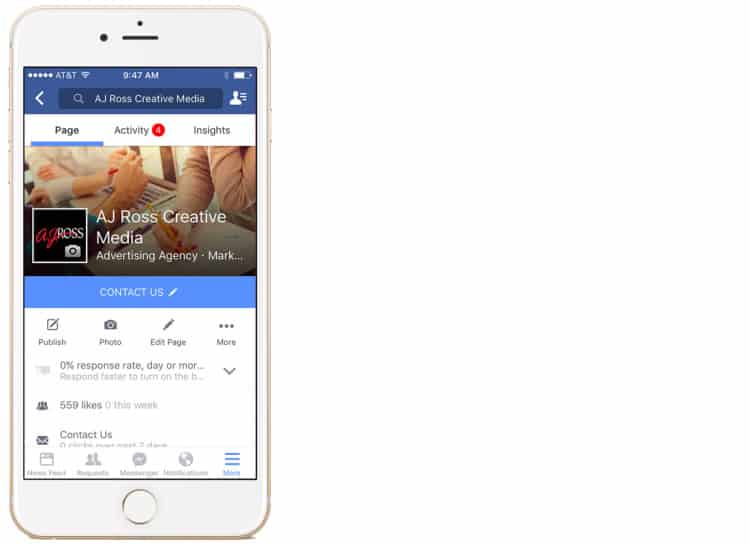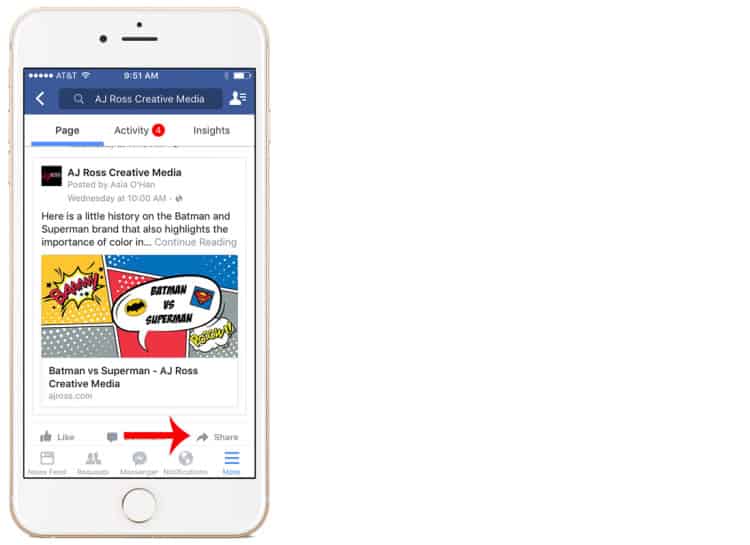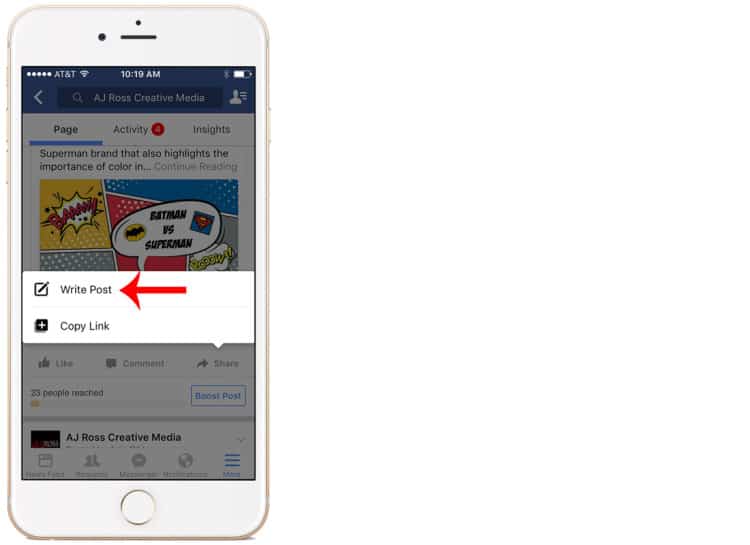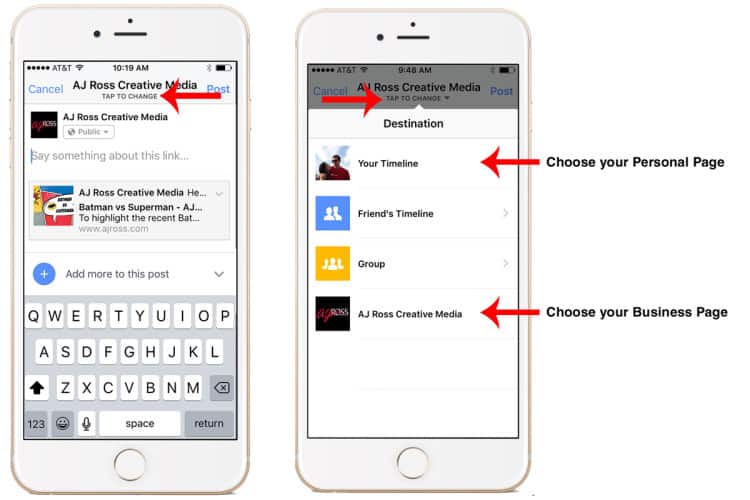WTFriday- Sharing on My Mobile Device
Ever try to share a post from your business page to your personal page on your mobile device and low and behold …it posts right back onto your business page. Even worse, you try again thinking it’s a Facebook glitch only to find out you have just posted the same thing three different times on your business’s page. Embarrassing right? The setup for sharing on your mobile device is different from your desktop.
Here is a simple step-by-step guide illustrating how to share a post from your business page to your personal page:
Step 1: Go to your business page, this will automatically log you in to your business page, which means you are not functioning as your personal account anymore.
Step 2: Find the post you would like to share then click the share button at the bottom right of the post (pictured by the red arrow).
Step 3: A box will pop up with two options, write post and copy link. You want to choose the write post option.
Step 4: Here is where it gets tricky. In order to change who is sharing the post you must click the TAP TO CHANGE option at the top of the page right below your business’s name. A list will appear with several options depending on how many pages you administer, where you can change who is sharing the post.
Now the post will be successfully shared to your personal page or a friend’s page. We hope this quick tip proved helpful! Comment below if you have had the same issue and this helped, we would love to hear some feedback.


 Go Back
Go Back